How to Set Word Wrap in Notepad++
When editing long text or code in Notepad++, if word wrap is not enabled, the text will extend to the right, requiring horizontal scrolling to view all content, which affects reading and editing efficiency. This tutorial will detail how to set word wrap in Notepad++, allowing your text to automatically adapt to the editor window width. If you're looking for alternative software, consider Notepad--.
What is Word Wrap?
Word Wrap is a basic feature of text editors that automatically wraps text when it reaches the window edge, without requiring manual line breaks. This avoids horizontal scrolling and improves reading and editing efficiency, especially when working with long text or code.
Note: Word wrap is only a visual effect and does not insert actual line breaks in the text. This means when you save the file, the text maintains its original format and won't change the actual content due to word wrap.
Method 1: Using Menu Bar to Set Word Wrap
This is the most intuitive method, suitable for all users:
- 1Open Notepad++ and load the file you need to edit.
- 2Click on the "View" option in the top menu bar.
- 3Find and click on the "Word Wrap" option in the dropdown menu.
Image Description: In Notepad++, you can enable word wrap by clicking the "View" option in the top menu bar, then finding and clicking the "Word Wrap" option in the dropdown menu.
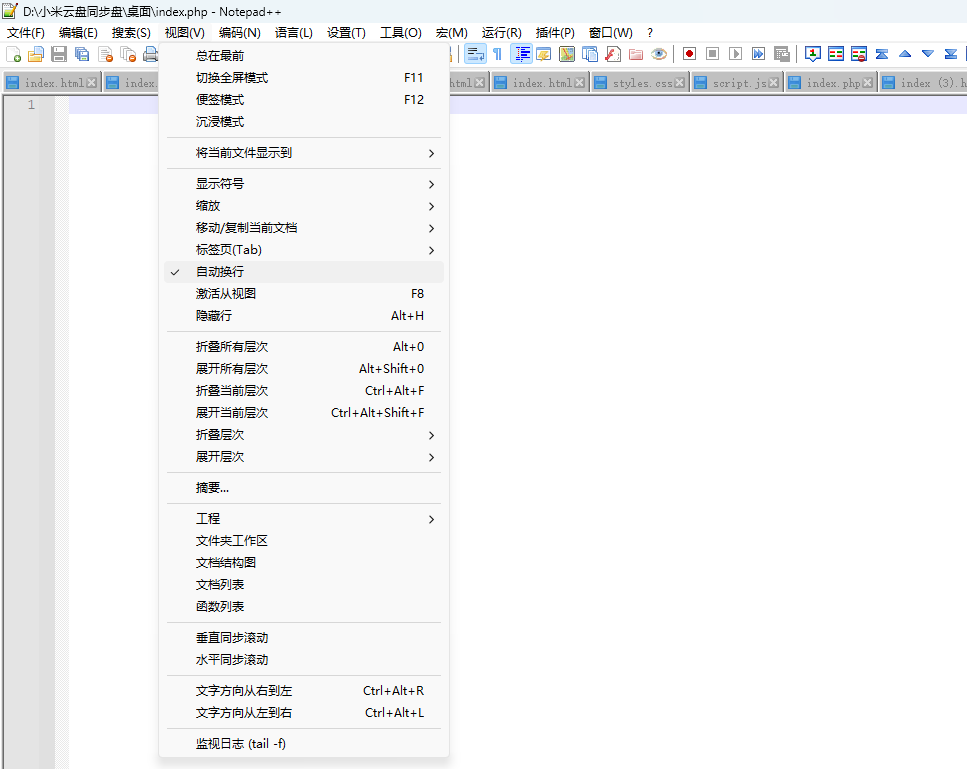
When word wrap is enabled, a checkmark will appear before the "Word Wrap" option in the menu. Click the option again to disable word wrap.
Method 2: Using Keyboard Shortcut to Set Word Wrap
If you frequently need to toggle word wrap, using a keyboard shortcut is more efficient:
The default keyboard shortcut for toggling word wrap in Notepad++ is: Alt + Z
Simply press this key combination to quickly enable or disable word wrap without using the menu.
Advanced Word Wrap Settings
Notepad++ also provides some advanced settings related to word wrap that can be adjusted according to personal needs:
Setting Word Wrap Indentation
When word wrap is enabled, you may want the wrapped text to maintain some indentation to better distinguish code structure:
- 1Click "Settings" → "Preferences".
- 2Select the "Margins/Border/Edge" tab.
- 3Choose the indentation method from the "Word Wrap Indent Mode" dropdown menu:
- No Indent: Wrapped text is not indented
- Same as Previous Line: Wrapped text maintains the same indentation as the previous line
- Fixed Indent: Wrapped text uses a fixed indentation value
Image Description: In Notepad++'s Preferences dialog, you can find the "Margins/Border/Edge" tab, then choose your preferred indentation method from the "Word Wrap Indent Mode" dropdown menu.
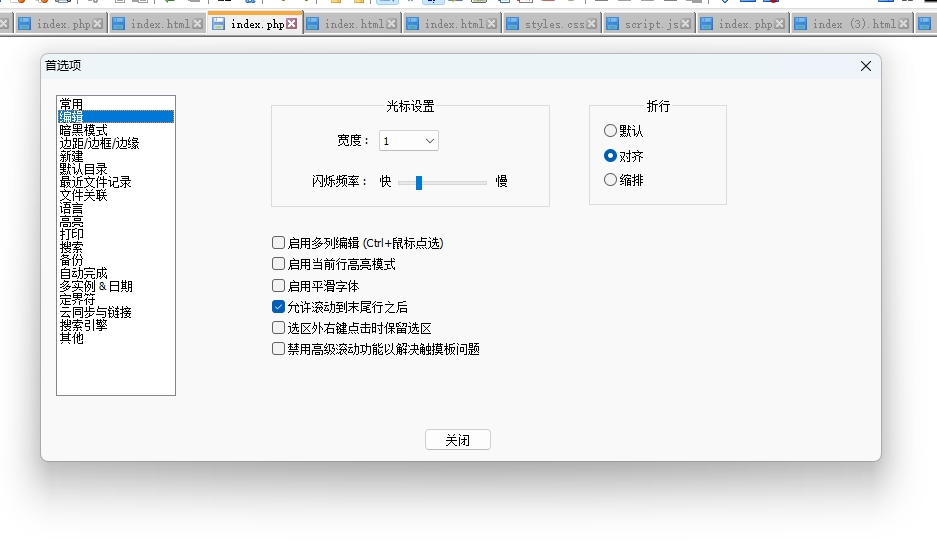
Frequently Asked Questions
Question 1: Word wrap setting not taking effect?
If you've set word wrap but it's not working, it might be because:
- You're using an older version of Notepad++, consider upgrading to the latest version.
- Some plugins might affect the word wrap functionality, try disabling plugins and test again.
- Language-specific settings might override global settings, check the language menu settings.
Question 2: How to set word wrap for specific languages or file types?
Notepad++ allows setting different word wrap rules for different programming languages or file types:
- 1Click the "Language" menu.
- 2Select the language or file type you want to configure.
- 3Click "Define your language".
- 4Configure the word wrap settings for that language in the popup dialog.
Question 3: Does word wrap affect the actual content of the file?
No. Word wrap is only a visual effect and doesn't insert actual line breaks in the text. When you save the file, the text maintains its original format. If you need to insert actual line breaks in the text, you need to press Enter manually.
Summary
Notepad++'s word wrap feature is an important tool for improving text editing efficiency, especially when working with long text or code. Through the three methods introduced in this tutorial, you can choose the most suitable way to enable or disable word wrap according to your habits.
Remember, the word wrap shortcut Alt + Z can help you quickly toggle this feature without using the menu each time.
We hope this tutorial helps you edit text and code more efficiently in Notepad++! You might also be interested in regular expression matching and file comparison features.
