How to Convert and Format JSON in Notepad++
In development and data processing, we often need to handle JSON format data. Unformatted JSON data is usually a single line of compact text, making it difficult to read and edit. Notepad++, as a powerful code editor, provides multiple methods to format and convert JSON data, making it more readable and editable. This tutorial will detail how to convert and format JSON data in Notepad++.
What is JSON?
JSON (JavaScript Object Notation) is a lightweight data interchange format that is easy for humans to read and write, and easy for machines to parse and generate. It is based on a subset of JavaScript language but is language-independent. JSON is widely used in web applications for data transmission.
Basic JSON Structure: JSON uses key-value pairs to represent data. Keys must be strings, and values can be strings, numbers, objects, arrays, booleans, or null. For example: {"name": "John", "age": 30, "city": "New York"}
Method 1: Using the JSON Viewer Plugin
The simplest and most powerful method is to use the JSON Viewer plugin, which is specifically designed for handling JSON data:
Installing the JSON Viewer Plugin
- 1Open Notepad++ and click on the "Plugins" option in the top menu bar.
- 2Select "Plugin Manager", then click "Show Plugin Manager".
- 3Find the "JSON Viewer" plugin in the plugin list and check it.
- 4Click the "Install" button.
- 5After installation, restart Notepad++ to activate the plugin.
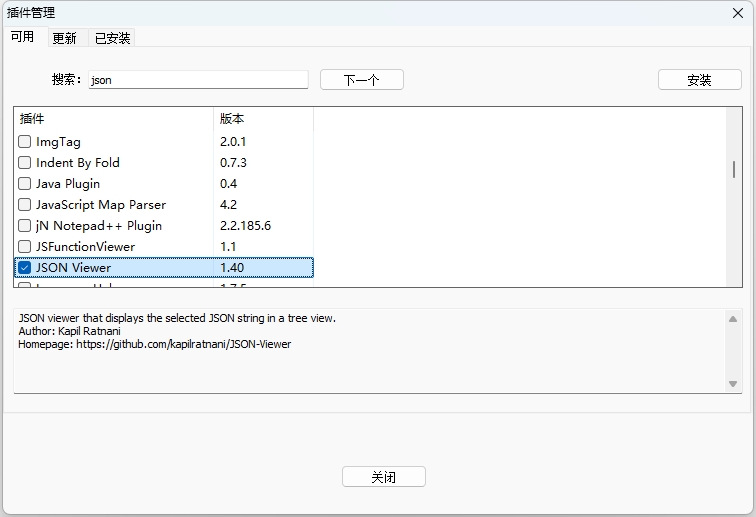
Using JSON Viewer to Format JSON
- 1Open a file containing JSON data in Notepad++, or paste JSON data into a new document.
- 2Click on the "Plugins" option in the top menu bar.
- 3Select "JSON Viewer", then click "Format JSON" or press Ctrl + Alt + J.
- 4If the JSON data is valid, it will be formatted with indentation and line breaks, making it more readable.
Tip: The JSON Viewer plugin also provides JSON validation functionality to help you check for syntax errors in your JSON data.
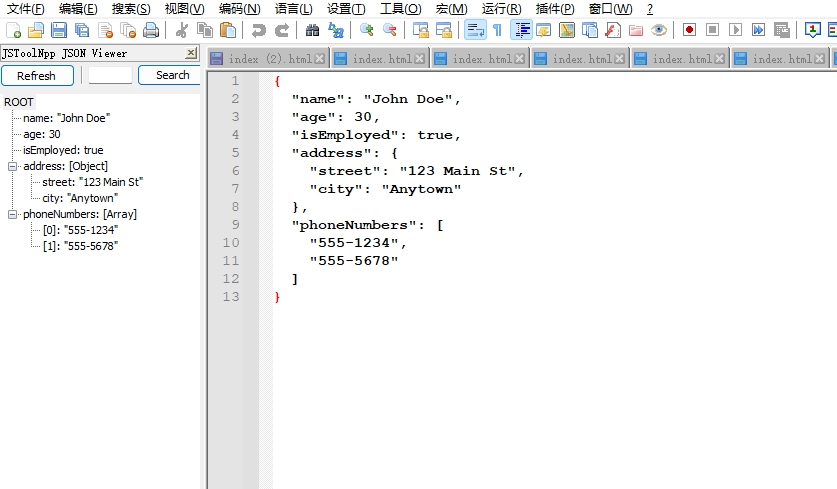
Method 2: Using the JSTool Plugin
If you already have the JSTool plugin installed, you can also use it to format JSON data:
- 1Open a file containing JSON data in Notepad++.
- 2Click on the "Plugins" option in the top menu bar.
- 3Select "JSTool", then click "JSFormat" or press Ctrl + Alt + M.
- 4The JSON data will be formatted, but note that JSTool is primarily designed for JavaScript, so it may not handle complex JSON structures as well as JSON Viewer.
Method 3: Using Online JSON Formatting Tools
If you don't want to install plugins, you can use online JSON formatting tools:
- 1Copy your JSON data in Notepad++.
- 2Visit an online JSON formatting tool, such as jsonformatter.org or jsonformatter.curiousconcept.com。
- 3Paste the JSON data into the tool's input box.
- 4Click the "Format" or "Validate" button.
- 5Copy the formatted JSON data and paste it back into Notepad++.
Converting JSON to Other Formats
Besides formatting JSON, sometimes we need to convert JSON to other formats, such as XML or CSV:
JSON to XML
Using the JSON Viewer plugin, you can easily convert JSON to XML:
- 1Open a file containing JSON data in Notepad++.
- 2Click "Plugins" → "JSON Viewer" → "JSON to XML".
- 3The JSON data will be converted to XML format and displayed in a new tab.
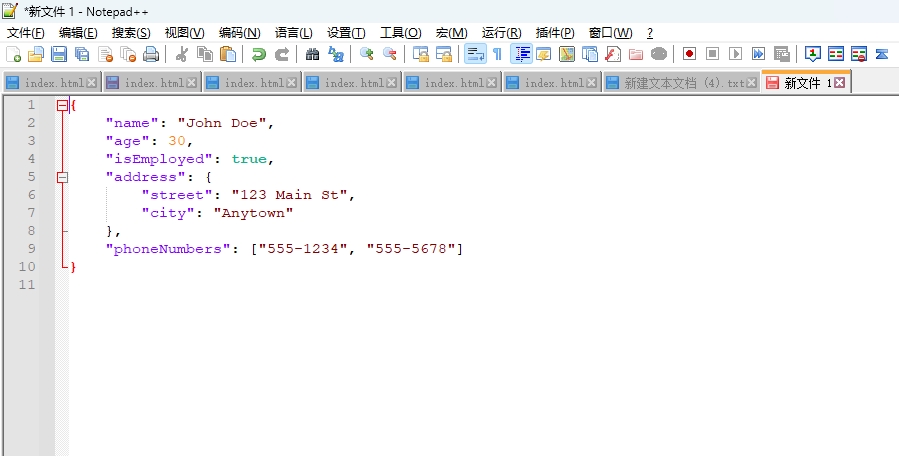
JSON to CSV
For simple JSON arrays, you can use online tools to convert them to CSV:
- 1Copy the JSON data.
- 2Visit an online JSON to CSV converter, such as konklone.io/json.
- 3Paste the JSON data and convert it.
- 4Copy the result back to Notepad++.
Frequently Asked Questions
Question 1: Getting errors when formatting JSON?
If you encounter errors when formatting JSON, it's usually because the JSON data itself has syntax issues. Common errors include:
- Missing quotes or using single quotes (keys and string values in JSON must use double quotes)
- Incorrect comma usage (no comma after the last key-value pair)
- Missing braces or brackets
- Incorrect value format (such as using undefined or functions)
Using the validation feature in JSON Viewer can help you identify where the errors are.
Question 2: How to compress JSON (remove spaces and line breaks)?
Sometimes we need to compress formatted JSON into a single line to reduce file size:
- Using the JSON Viewer plugin, click "Plugins" → "JSON Viewer" → "Compress JSON".
- Or use online tools and select the "Compress" or "Minify" option.
Question 3: How to handle very large JSON files?
For very large JSON files (several MB or larger), plugins may become slow or crash:
- Consider using dedicated JSON editors like JSONedit or Visual Studio Code.
- Split large files into smaller chunks for processing.
- Use command-line tools like jq (available on Windows through Git Bash or WSL).
Summary
Notepad++ provides powerful JSON processing capabilities through plugins, helping you format, validate, and convert JSON data. The JSON Viewer plugin is the best choice for handling JSON, offering comprehensive features including formatting, validation, compression, and conversion.
For simple JSON processing tasks, online tools are also a good option, requiring no plugin installation.
We hope this tutorial helps you easily handle JSON data in Notepad++!
