How to Remove Line Breaks in Notepad++
When processing text, we often need to remove line breaks, such as when copying text from web pages, converting CSV files, or processing log files. Notepad++, as a powerful text editor, provides multiple methods to remove line breaks. This tutorial will detail how to remove line breaks in Notepad++, helping you process text more efficiently.
What are Line Breaks?
Line breaks are special control characters used to indicate the end of one line and the beginning of a new line. Different operating systems represent line breaks differently:
- Windows: Carriage Return (CR) + Line Feed (LF), represented as "\r\n"
- Unix/Linux: Line Feed (LF), represented as "\n"
- Mac OS (older versions): Carriage Return (CR), represented as "\r"
Note: Removing line breaks will merge multiple lines into a single line. This is an irreversible operation, so it's recommended to back up the original file or use "Save As" to create a new file before proceeding.
Method 1: Using Find and Replace to Remove Line Breaks
This is the most common method, suitable for all types of text:
- 1Open Notepad++ and load the file containing the line breaks you want to remove.
- 2Press Ctrl + H to open the "Replace" dialog.
- 3In the "Find what" box, enter
\r\n(Windows line break). - 4In the "Replace with" box, you can leave it empty (to completely remove line breaks) or enter a space (to replace line breaks with spaces).
- 5Check the "Extended" option (for special characters like \r, \n, \t).
- 6Click the "Replace All" button to execute the replacement.
Image Description: In Notepad++'s replace dialog, enter \r\n as the search term and check the "Extended" option to find and replace all line breaks.
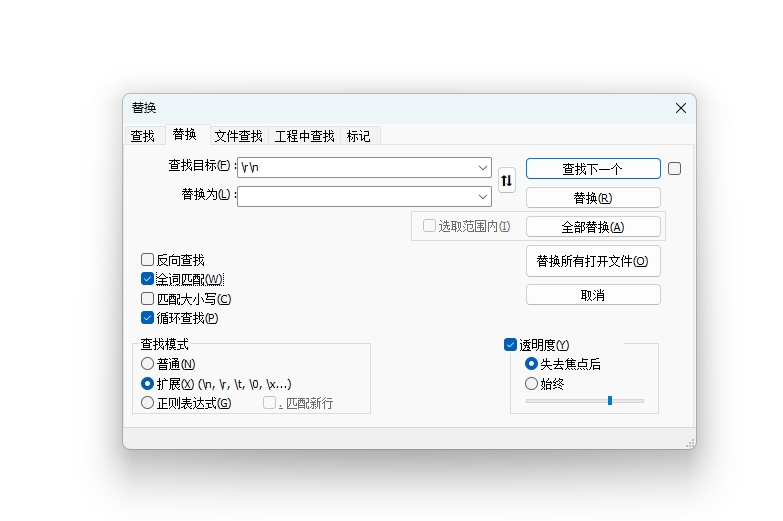
After the replacement, all line breaks will be removed or replaced with spaces, and the text will be merged into a single line.
Method 2: Using Regular Expressions to Remove Line Breaks
If you need more precise control over line break replacement, you can use regular expressions:
- 1Press Ctrl + H to open the "Replace" dialog.
- 2In the "Find what" box, enter
\r\nor\n(depending on the file's line break type). - 3In the "Replace with" box, enter your desired replacement (such as a space, comma, etc.).
- 4Check the "Regular expression" option.
- 5Click the "Replace All" button to execute the replacement.
When using regular expressions, you can handle line breaks more flexibly. For example, if you only want to remove consecutive blank lines, you can use ^\s*\r\n as the search term.
Method 3: Using EOL (End of Line) Conversion
Notepad++ provides a dedicated EOL conversion feature to help you handle different types of line breaks:
- 1Click on the "Edit" option in the top menu bar.
- 2Select the "EOL Conversion" submenu.
- 3Choose to convert to Windows format (CR+LF), Unix format (LF), or Mac format (CR) as needed.
Image Description: In Notepad++, you can find the "EOL Conversion" option under the "Edit" menu to convert between different line break formats.
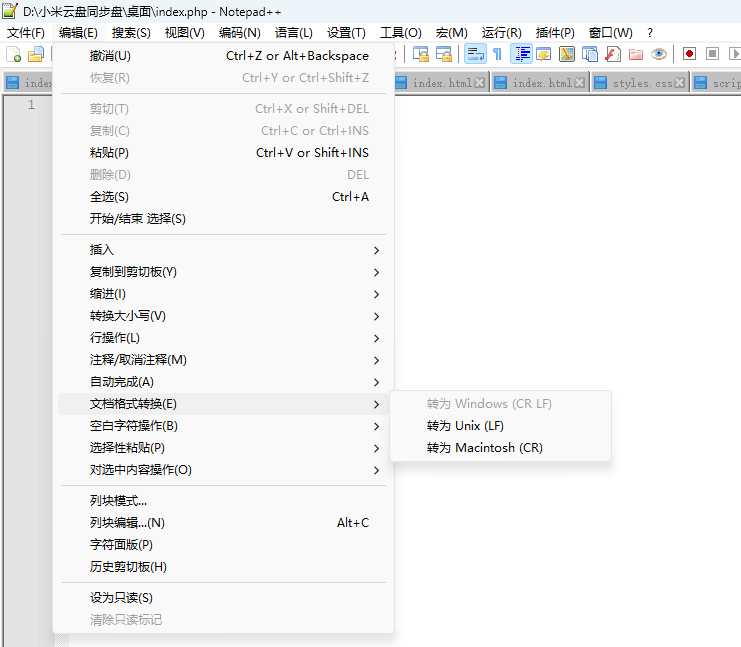
This feature is mainly used to convert line break formats between different systems, rather than removing line breaks. However, understanding this feature is helpful when dealing with text files from different systems.
Advanced Tips: Selective Line Break Removal
In some cases, you may want to remove line breaks only in specific positions while preserving others. Here are some more complex regular expressions:
1. Remove Blank Lines Between Paragraphs While Preserving Paragraph Breaks
Find: (\r\n){2,}
Replace with: \r\n
This will replace multiple consecutive blank lines with a single blank line, preserving paragraph structure.
2. Remove Trailing Spaces and Tabs
Find: [ \t]+\r\n
Replace with: \r\n
This will delete spaces and tabs at the end of each line, keeping the text clean.
3. Remove Line Breaks After Specific Characters
For example, if you want to remove line breaks after commas, you can use:
Find: ,\r\n
Replace with: , (comma followed by a space)
Tip: When using regular expressions for complex replacements, it's recommended to test on a small portion of the file first to ensure the results meet your expectations before applying to the entire file.
Frequently Asked Questions
Question 1: How to restore the original format after removing line breaks?
Removing line breaks is an irreversible operation. Once executed, the original line break information is lost. Therefore, it's recommended to back up the original file or use "Save As" to create a new file before proceeding.
Question 2: How to check which type of line breaks a file uses?
In Notepad++, you can check the line break type used in a file by following these steps:
- Click on the "Windows (CR LF)", "Unix (LF)", or "Macintosh (CR)" indicator in the bottom status bar.
- Or, click on the "View" menu, select "Show Symbol", then choose "Show Line Endings".
Question 3: How to reformat text after removing line breaks?
If you need to reformat text after removing line breaks, you can:
- Use the "Word Wrap" feature in the "Edit" menu to visually wrap long text.
- Use find and replace to add line breaks after specific characters (like periods, semicolons, etc.).
- For code, you can use Notepad++ plugins like "XML Tools" or "JSTool" for formatting.
Summary
Notepad++ provides multiple methods to remove line breaks from text, from simple find and replace to complex regular expression matching. Based on your specific needs, you can choose the most appropriate method:
- For simple full-text line break removal, use find and replace with the "Extended" option checked.
- For cases requiring precise control, use regular expressions for advanced replacement.
- For file conversion between different systems, use the EOL conversion feature.
Remember, removing line breaks is an irreversible operation, so always back up your files before proceeding.
We hope this tutorial helps you become more proficient in using Notepad++ for text processing!
