How to Set Chinese in Notepad++
Notepad++ is a powerful text editor that may come with an English interface by default, which can be less user-friendly for Chinese users. Additionally, when handling Chinese files, you might encounter encoding issues. This tutorial will guide you through setting up the Chinese interface in Notepad++ and properly handling Chinese encoding to help you better use this excellent editor.
Setting Up Chinese Interface in Notepad++
Switching Notepad++'s interface language to Chinese will display menus, dialogs, and prompts in Chinese, making it more convenient for Chinese users. Here are the setup steps:
Method 1: Choose Chinese During Installation
If you haven't installed Notepad++ yet, you can select Chinese during installation:
- 1Download and run the Notepad++ installer.
- 2On the language selection page of the installation wizard, choose "Chinese (Simplified)" or "Chinese (Traditional)" from the dropdown menu.
- 3After installation completes, Notepad++ will start with a Chinese interface.
Tip: If you've already installed Notepad++, you don't need to reinstall. You can use the method below to switch to Chinese interface.
Method 2: Switch to Chinese Through Settings Menu
If you've already installed Notepad++ (with English interface), you can switch to Chinese interface through these steps:
- 1Open Notepad++.
- 2Click "Settings" in the top menu bar.
- 3Select "Preferences...".
- 4In the Preferences dialog, switch to the "General" tab.
- 5In the "Localization" dropdown menu, select "Chinese (Simplified)" or "Chinese (Traditional)".
- 6Click the "Close" button to save settings.
- 7Restart Notepad++, and the interface will change to Chinese.
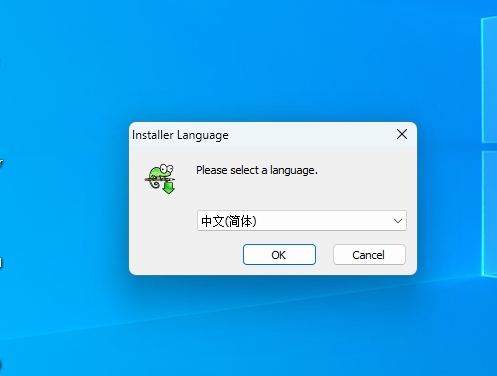
After restarting Notepad++, you'll see all menus, dialogs, and prompts in Chinese, making it more convenient to use.
Solving Chinese Character Display Issues
When opening Chinese files in Notepad++, you might encounter garbled text. This usually happens when the file encoding doesn't match Notepad++'s default encoding. Here are several solutions:
Method 1: Select Correct Encoding Through Encoding Menu
If text appears garbled after opening a file, try switching the encoding:
- 1Click "Encoding" in the top menu bar.
- 2Try selecting one of these encodings:
- "GB2312": Basic simplified Chinese character set used in mainland China
- "GBK": Extended version of GB2312, includes more Chinese characters
- "Big5": Traditional Chinese encoding used in Taiwan, Hong Kong, etc.
- "UTF-8": Universal Unicode encoding, recommended
- 3After switching encoding, if text displays correctly, you've found the right encoding.
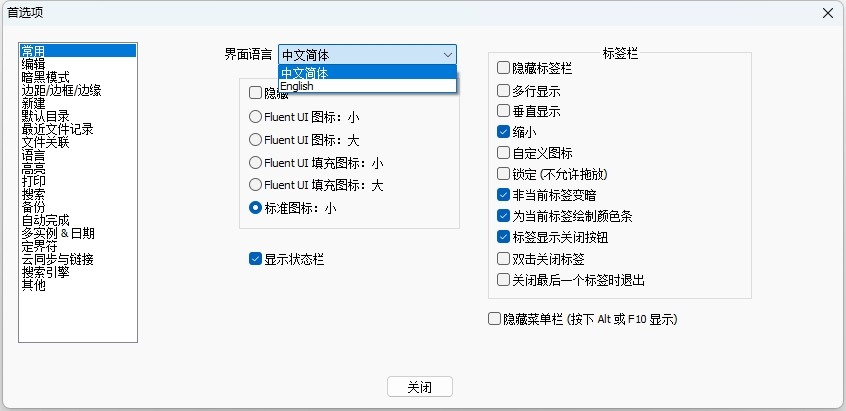
Tip: UTF-8 is currently the most universal encoding. It's recommended to use UTF-8 when creating new files to avoid most encoding issues.
Method 2: Set Default Encoding to UTF-8
To avoid manually switching encoding each time, you can set Notepad++'s default encoding to UTF-8:
- 1Click "Settings" → "Preferences...".
- 2In the Preferences dialog, switch to the "New Document" tab.
- 3In the "Encoding" section, select "UTF-8 without BOM".
- 4Click the "Close" button to save settings.
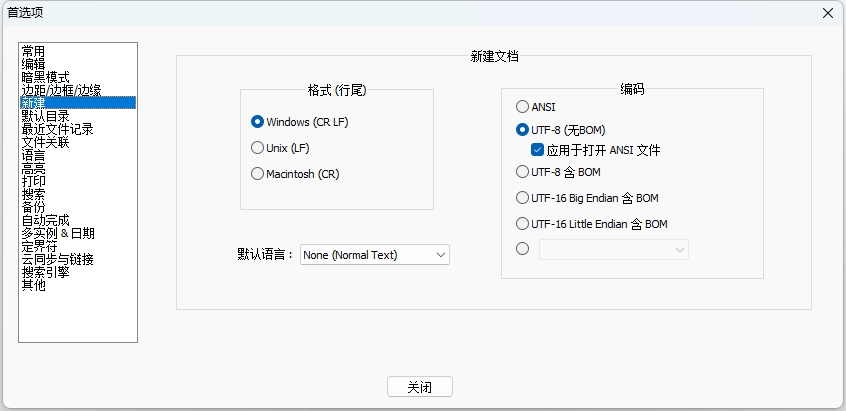
After setting this, new files will use UTF-8 encoding by default, providing better support for Chinese and other languages.
Method 3: Use "Convert Encoding" Feature
If you need to convert a file from one encoding to another, you can use Notepad++'s encoding conversion feature:
- 1Open the file you want to convert.
- 2Click "Encoding" → "Convert to UTF-8" (or other target encoding).
- 3The file will be converted to the selected encoding format.
- 4Use "File" → "Save" to save the file, completing the encoding conversion.
Note: Encoding conversion might cause some special characters to be lost or display incorrectly, especially when converting between different language systems. It's recommended to backup the original file before conversion.
Frequently Asked Questions
Question 1: After setting Chinese interface, some content still shows in English?
This might be because:
- Some plugins don't support Chinese interface, their menus and dialogs will still show in English.
- Notepad++'s language files are incomplete or missing, try reinstalling or updating Notepad++.
- Some new features might not be translated yet, wait for language pack updates.
Question 2: File shows garbled text after saving and reopening?
If the file still shows garbled text after saving and reopening, it might be because:
- The encoding used when saving doesn't match the encoding used when opening.
- The file contains unsupported characters or special symbols.
- Try using "Encoding" → "Convert to UTF-8", then save the file.
Question 3: How to detect a file's current encoding?
Notepad++ displays the current file's encoding in the status bar. You can check it at the bottom of the window, usually showing as "UTF-8", "ANSI", "GB2312", etc. If you can't see the status bar, enable it through "View" → "Status Bar".
Summary
Through this tutorial, you've learned how to set up the Chinese interface in Notepad++ and how to handle Chinese encoding issues. Proper settings can help you use Notepad++ more efficiently when working with Chinese documents and avoid encoding problems.
Remember, UTF-8 is currently the most universal encoding format. It's recommended to use UTF-8 when creating new files for better support of Chinese and other languages.
We hope this tutorial helps you use Notepad++ more smoothly when working with Chinese documents!
