How to Compare Two Files in Notepad++
During programming and text editing, it's often necessary to compare two files to find their differences. Notepad++, as a powerful code editor, can implement file comparison functionality through plugins. This tutorial will detail how to compare two files in Notepad++, helping you quickly find differences between files. If you're using Notepad--, it has built-in file comparison functionality.
Preparation: Installing the Compare Plugin
Notepad++ doesn't have built-in file comparison functionality, so you need to install the Compare plugin. Here are the installation steps:
- 1Open Notepad++ and click on the "Plugins" option in the top menu bar.
- 2Select "Plugin Manager", then click "Show Plugin Manager".
- 3Find the "Compare" plugin in the plugin list and check it.
- 4Click the "Install" button.
- 5After installation completes, restart Notepad++ to activate the plugin.
Note: If you're using a newer version of Notepad++, the Compare plugin might be pre-installed. You can check if the Compare option is available in the plugins menu to confirm.
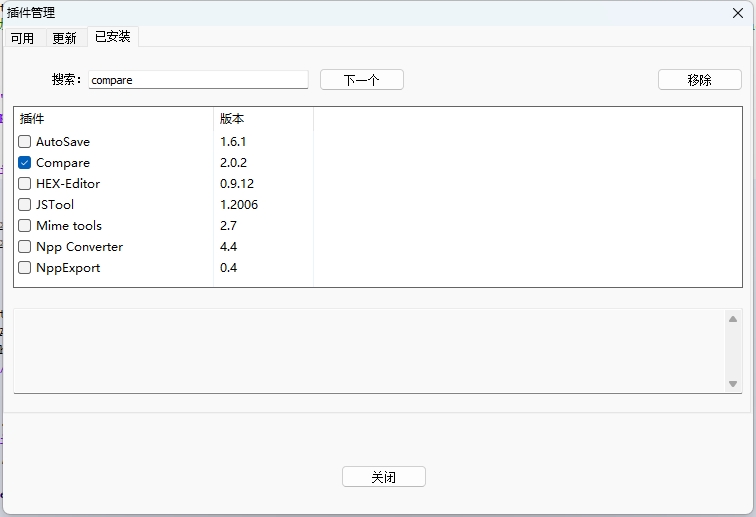
Method 1: Using Compare Plugin to Compare Two Open Files
This is the most common method, suitable for comparing two files that are already open in Notepad++:
- 1Open the two files you want to compare in Notepad++, they will appear in different tabs.
- 2First click on one of the file tabs to make it the active tab.
- 3Click on the "Plugins" option in the top menu bar.
- 4Select "Compare", then click the "Compare" submenu item.
- 5In the popup dialog, select the other file tab to compare with the current file.
- 6Click the "OK" button to start the comparison.
The comparison results will be displayed in a new window, with different lines marked in different colors:
- Red: Indicates the line is different in both files
- Yellow: Indicates the line has been modified
- Green: Indicates the line is new
- Gray: Indicates the line doesn't exist in the other file (deleted)
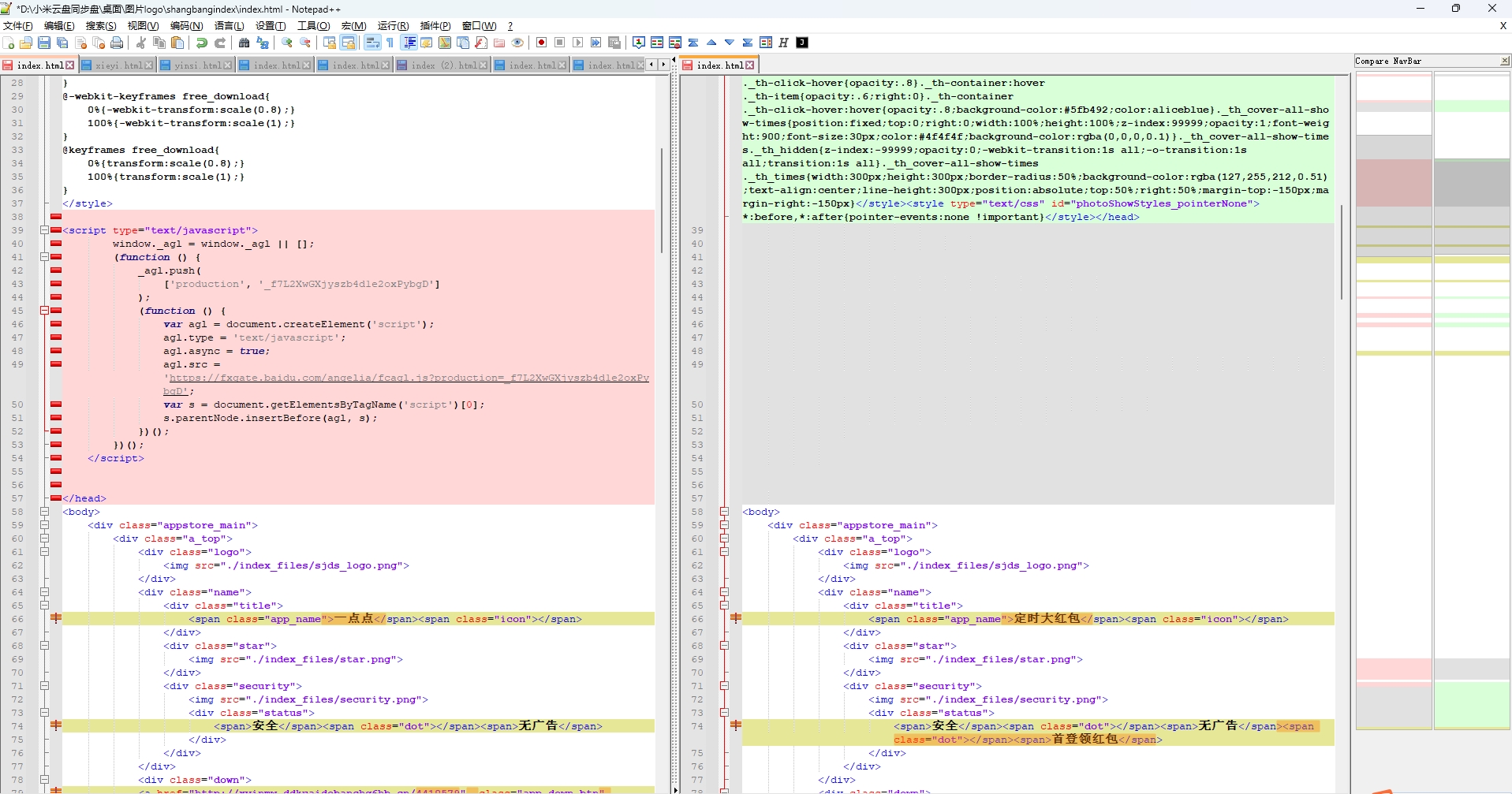
Method 2: Using Command Line Parameters to Compare Files
If you prefer using the command line, you can also start Notepad++ and compare files using command line parameters:
- 1Open Command Prompt (CMD) or PowerShell.
- 2Enter the following command (replace paths and filenames):
notepad++ -compare "C:\path\to\file1.txt" "C:\path\to\file2.txt" - 3Press Enter to execute the command, Notepad++ will open and automatically compare the specified files.
Tip: When using the command line method, make sure Notepad++'s installation path is added to the system environment variables, otherwise you'll need to use the full path to call Notepad++.
Advanced Comparison Options
The Compare plugin provides various comparison options that can be adjusted as needed:
Setting Comparison Options
Before comparing files, you can set comparison parameters:
- 1Click "Plugins" → "Compare" → "Settings".
- 2In the settings dialog, you can configure the following options:
- Ignore Spaces: Ignore space differences during comparison
- Ignore Case: Case-insensitive comparison
- Detect Moved Text Blocks: Identify text blocks that have moved positions in the file
- Navigation Bar: Show difference navigation bar for easy jumping between differences
- 3Click "OK" to save settings after configuration.
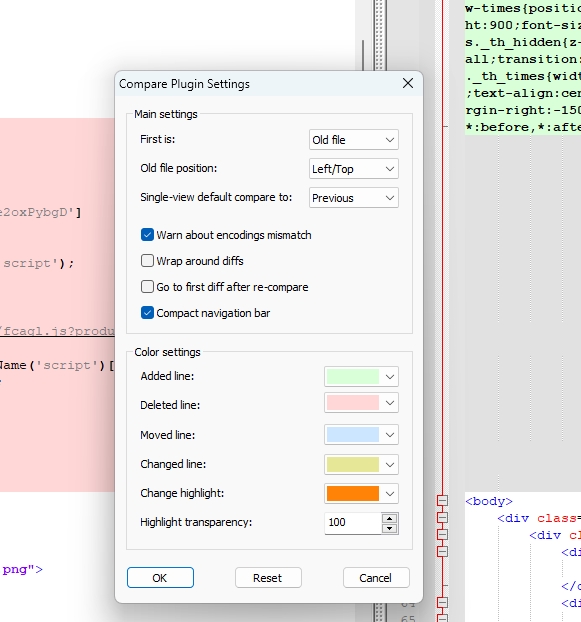
Frequently Asked Questions
Question 1: Can't find comparison options after installing Compare plugin?
If you've installed the Compare plugin but can't find related options in the plugins menu, it might be because:
- The plugin installation is incomplete, try reinstalling the plugin.
- The plugin is incompatible with your current Notepad++ version, try updating Notepad++ or the plugin.
- The plugin manager might have issues, try manually downloading and installing the plugin.
Question 2: Comparison results are inaccurate or show errors?
If the comparison results don't meet expectations, try these solutions:
- Check comparison settings, adjust options like ignore spaces and case sensitivity.
- Ensure both files use the same encoding, different encodings may cause inaccurate comparison results.
- For large files, you might need to increase the comparison timeout or use other professional comparison tools.
Question 3: Are there other alternative plugins for file comparison?
Besides the Compare plugin, Notepad++ has several other plugins for file comparison:
- ComparePlugin: Another file comparison plugin with similar functionality
- JSTool: Mainly for JavaScript but also provides basic comparison features
- Explorer: Provides file browsing and simple comparison functionality
Summary
By installing and using the Compare plugin, Notepad++ can conveniently compare differences between two files, helping you quickly find variations between files. Whether for code review, version comparison, or document comparison, this feature can greatly improve work efficiency.
Remember, the most crucial aspect of file comparison is correctly setting the comparison parameters, choosing whether to ignore spaces, case sensitivity, etc., based on actual needs to get the most accurate comparison results.
We hope this tutorial helps you master Notepad++'s file comparison functionality! You might also be interested in regular expression matching and word wrap settings. If you need more features, check out the latest version.
